Chrome is known for its simplicity and speed. Despite this, there are a lot of additional tools under the hood. This includes several experimental features that can be used through special Chrome Flags. All these flags are very important, very usable, and very handy. There are many flags, but let’s take a look at some of our preferences. We have chosen the 4 Best Chrome Flags That You Must Like.
What is a Chrome Flag?
A Chrome flag, also known as a Chrome feature flag, is a configuration setting in the Google Chrome web browser that allows users and developers to enable or disable experimental features and functionalities. These flags are essentially options or switches that control specific aspects of the browser’s behavior, appearance, and performance.
Chrome flags are often used by developers to test new features or changes before they are officially released to the general public. They can also be used by advanced users who want to access and experiment with upcoming features or troubleshoot issues related to specific functionalities.
It’s important to note that since these flags control experimental features, they might not always work as expected and could potentially lead to instability or unexpected behavior in the browser.
As Chrome evolves and new features are developed, some flags might eventually become default settings or get removed entirely. Always exercise caution when using experimental features and be aware that they might impact your browsing experience.
How to go to Enable Chrome Flags?
To access Chrome flags, you usually need to enter “chrome://flags” in the browser’s address bar. This takes you to a page where you can find a list of available flags along with their descriptions and options for enabling or disabling them.
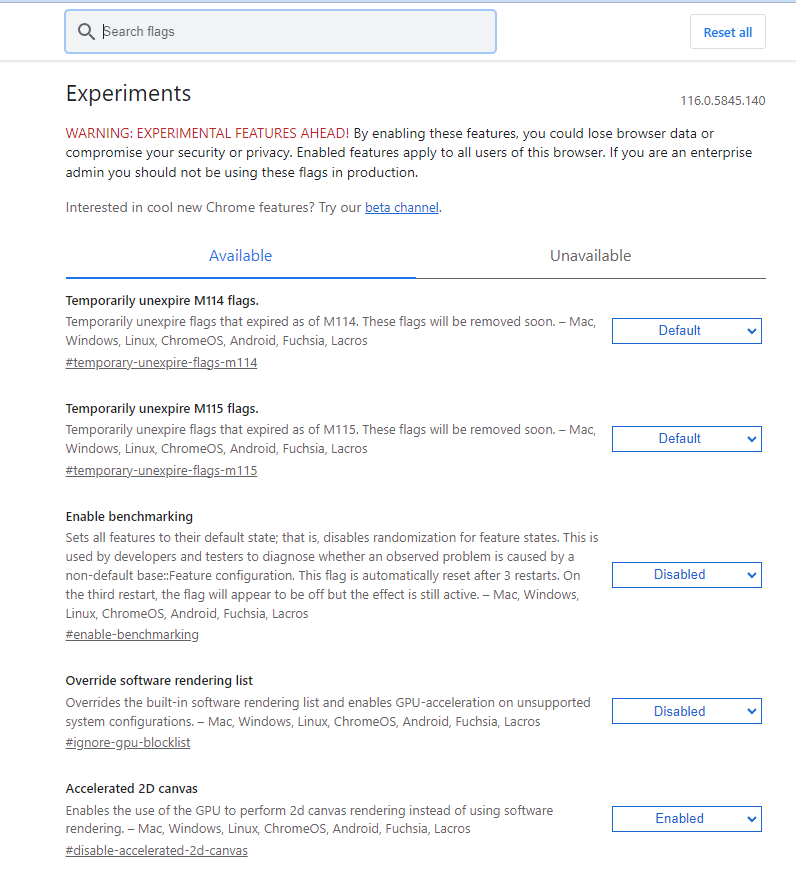
Here is a step-by-step guide to accessing Google Chrome flags:
1 ۔Open Google Chrome on your computer or Mobile.
2۔ In the address bar (where you usually enter website URLs), type or copy and paste the following: chrome://flags
3۔ Press the “Enter” key, it will take you to the Chrome Flags page named Experiments.
4۔ On the Chrome Flags page, you’ll see a list of various experimental features and settings that you can enable, disable, or configure. Each flag has a description to help you understand what the feature does.
5۔ To enable or disable a specific flag, click on the drop-down menu next to the flag’s name and select the desired option. Some flags might have additional options or settings you can configure.
6۔ After making any changes to the flags, you’ll likely be prompted to relaunch the browser for the changes to take effect. Clicking on this button will restart Google Chrome.
Chrome Flags are Safe or Not?
Remember that these flags control experimental features that might not be fully stable or supported, so be cautious when making changes. If you encounter any issues or unexpected behavior after enabling a flag, you can return to the Chrome Flags page and disable it to revert back to the default settings.
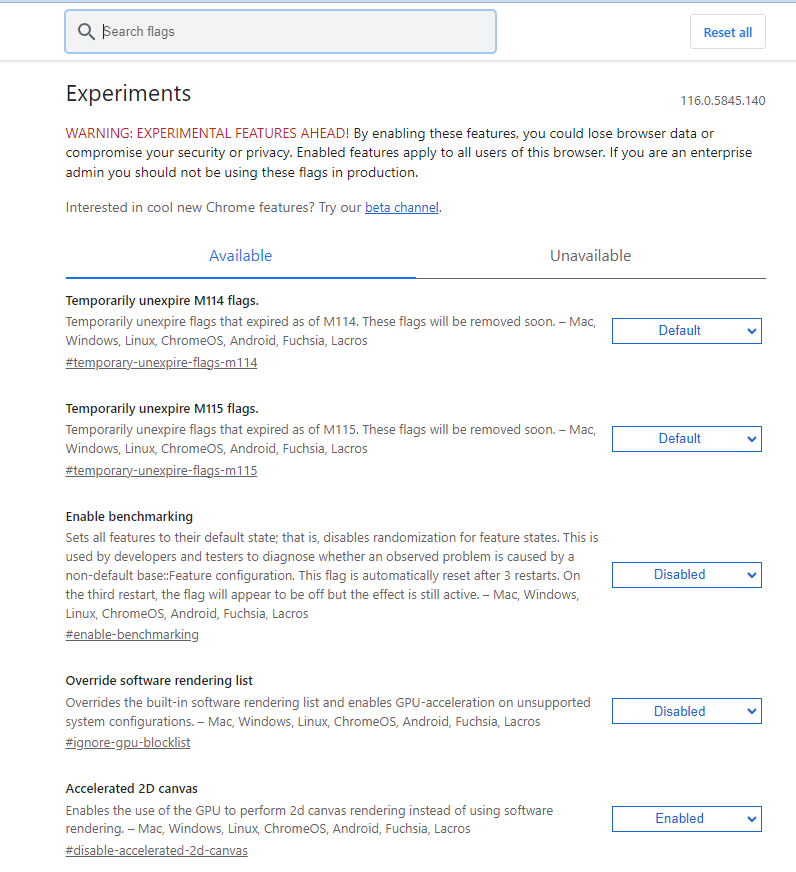
Keep in mind that Chrome’s interface and features can change over time due to updates and changes in the browser’s design, so the steps mentioned above might vary slightly depending on the version of Chrome you’re using.
Want to Disable Chrome Flags?
Disabling a Chrome flag is relatively simple. Here’s how you can do it:
- Open Google Chrome on your computer.
- In the address bar, type or copy and paste:
chrome://flags - Press the “Enter” key to go to the Chrome Flags page.
- On the Chrome Flags page, locate the flag you want to disable. Flags that are currently enabled will have a drop-down menu with various options.
- Click on the drop-down menu next to the flag you want to disable.
- From the drop-down menu, select the option that corresponds to “Default” or “Disabled.” This will revert the flag to its default behavior or turn it off, depending on the flag’s configuration.
- After changing the flag’s setting, you might see a notification at the bottom of the page indicating that you need to relaunch Chrome for the changes to take effect.
- Click the “Relaunch” button that appears to restart Chrome.
Once Chrome restarts, the flag you disabled will no longer have its experimental feature active, and the browser will behave according to its default settings.
Keep in mind that not all flags require relaunching a browser to take effect, but some more significant changes might require it. Additionally, the availability of certain flags and their options can change over time as Google updates Chrome.
4 Best Chrome Flags
Enable device Reauthentication for Incognito
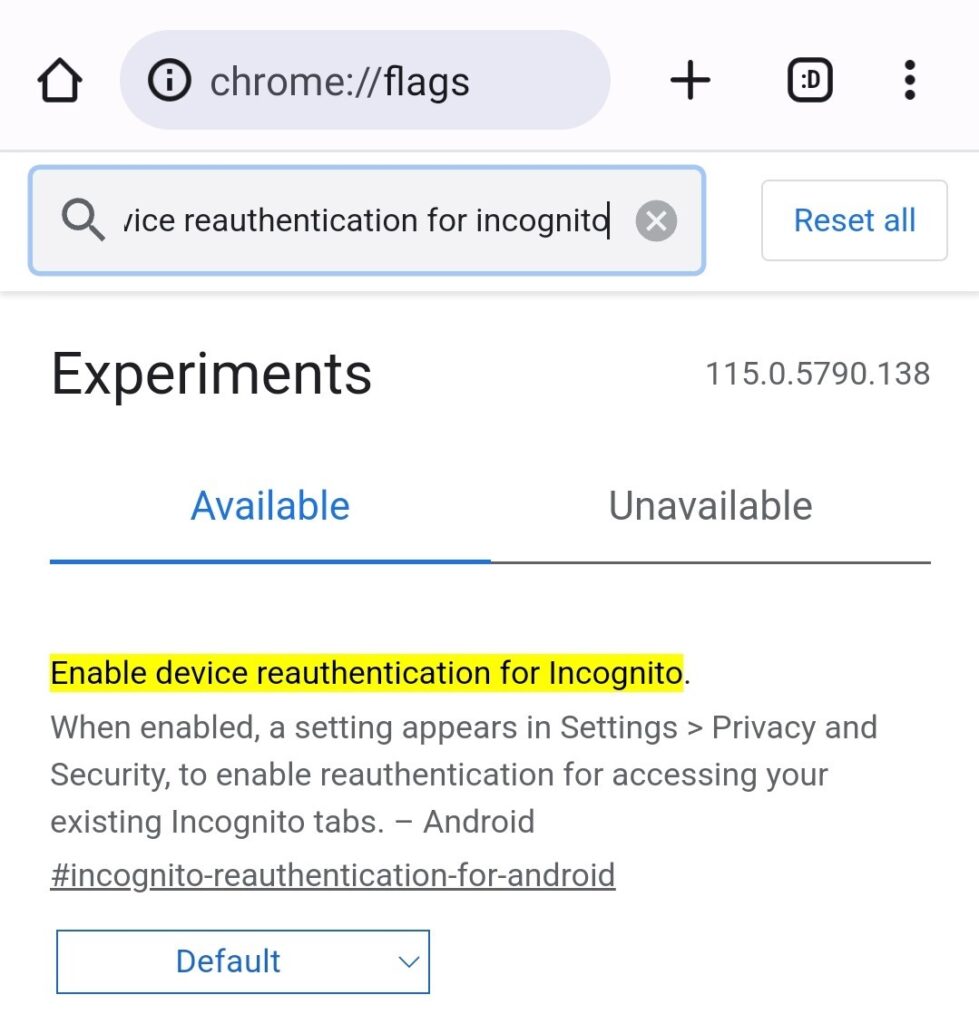
Have you ever been upset about people getting into your Chrome browser and running into Incognito tabs you perhaps forgot to close? This Chrome Flag adds a subcaste of privacy to your Incognito tabs by requesting a PIN or whatever technique of authentication you use, even if your phone is locked already. This Chrome Flag is a bit special in that it’s only available for Android. In Android smartphones, go to flag settings and search for“ Enable device reauthentication for Incognito ”. Enable it in the drop-down Chrome Flags menu.
Auto Dark Mode for Web Contents
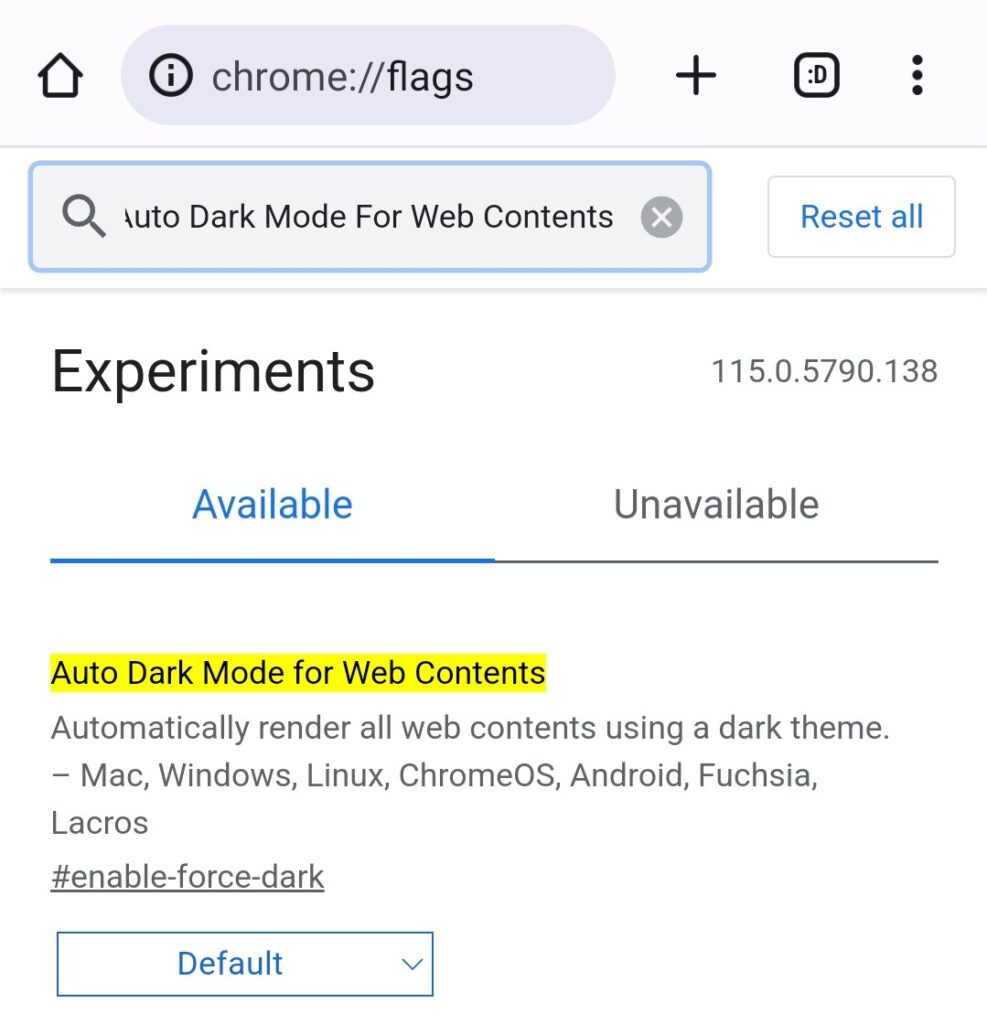
Dark Mode is enough to cool, both aesthetically and for eye comfort reasons. However, you want all website content to support it, If you’re also addicted to it. sorely, not all websites cooperate, but a secondary option forces the option on all websites.
Just Go to Chrome Flag Settings, Search for “Auto Dark Mode for Web Contents” and Enable it from Drop drop-down menu.
Parallel Downloading Chrome Flag
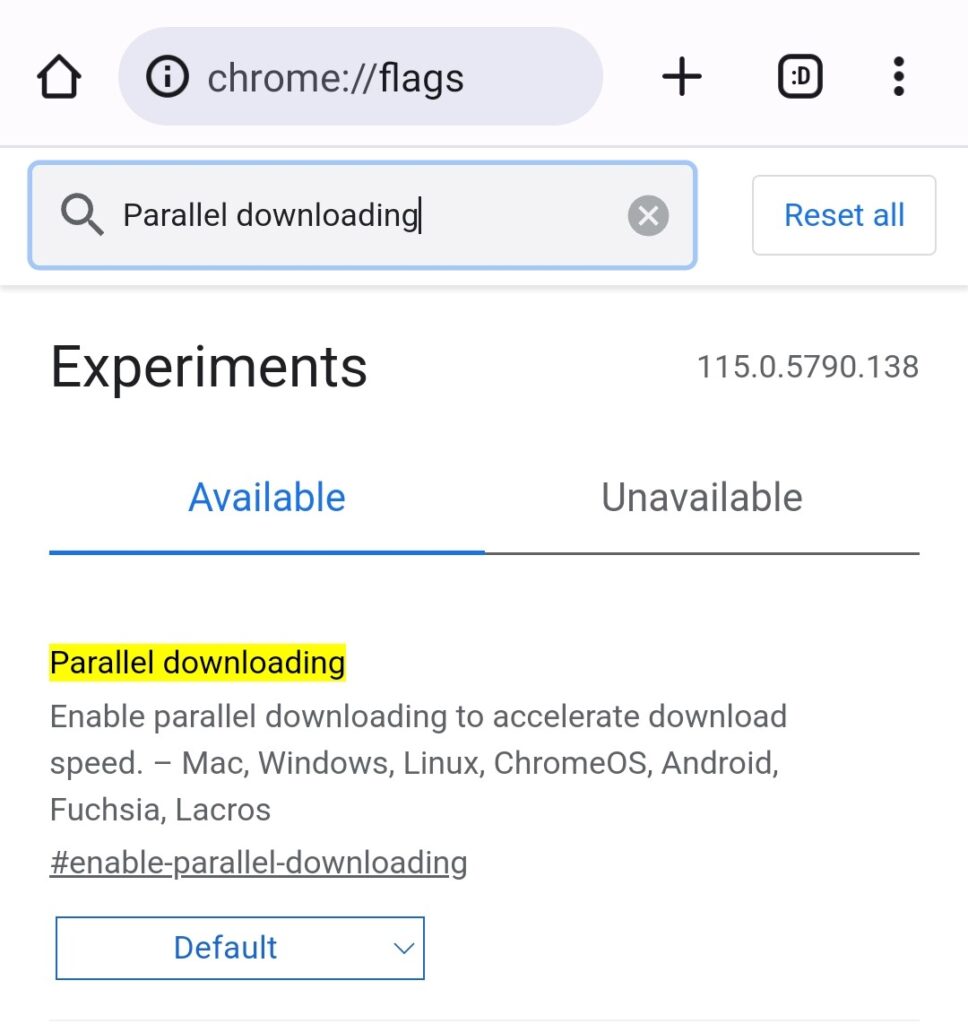
While downloading large files, you may face problems and may experience slow speed, so download the files with fast speed and without any delay.
Go to Flag Settings, Search For “Parallel Downloading Chrome Flag” and enable it from the Drop drop-down menu.
Show Autofill Predictions
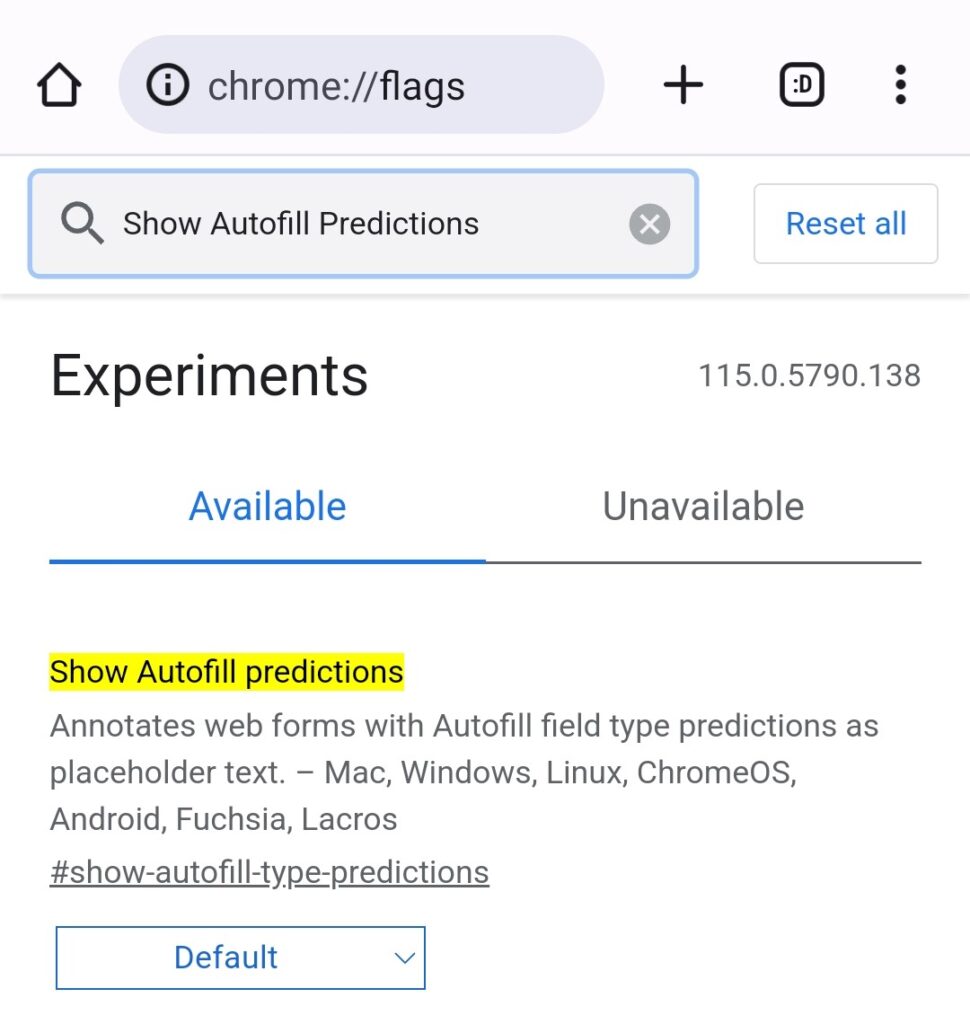
Hardly a soul likes filling out forms, so Google brought ease by introducing an autofill flag. It will automatically fill in your information once you have written it۔
Go to Flag Settings, Search For “Show autofill predictions” and enable it from the Drop drop-down menu.
These were the 4 Best Chrome Flags That You Must Like. Out of many flags, I have chosen the 4 Best Chrome Flags
I already told you that as you explore these Chrome flags, it’s important to remember that they are experimental features, and while they offer exciting enhancements, they might occasionally lead to unexpected behavior. Exercise caution and consider your specific needs before enabling them. Chrome flags empower users to tailor their browsing experiences according to their preferences, highlighting the dynamic and ever-evolving nature of the Chrome browser. Embrace the opportunity to unlock hidden potential, but always keep in mind the balance between innovation and stability. Happy browsing!
If you want to Watch the video on 4 Best Chrome Flags That You Must Like,
Just click on the button below to watch it
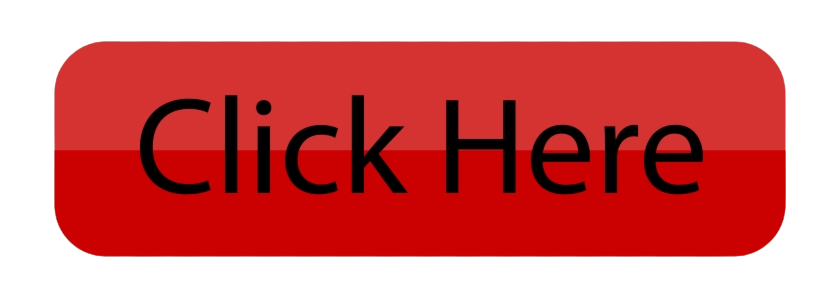

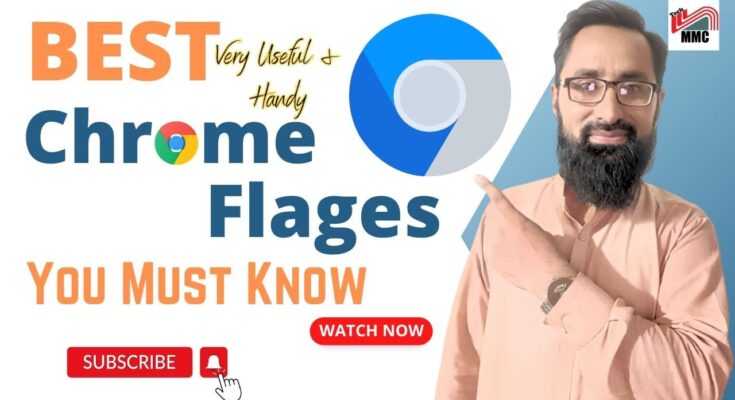
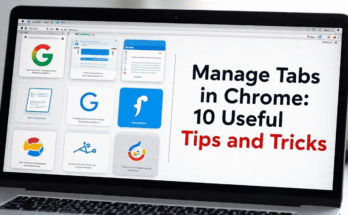
2 Comments on “4 Best Chrome Flags That You Must Like”