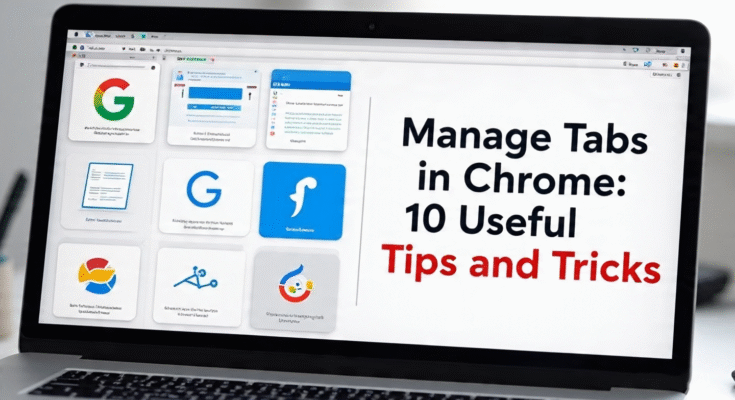Google’s Chrome is the most used web browser in the world. It’s probably the one with the most complex and adaptable characteristics, some of which are mostly invisible. If you’re among the many individuals who use Google Chrome frequently, you’ll want to be aware of these tab-related tips and techniques. That’s why this guide on Manage Tabs in Chrome: 10 Useful Tips and Tricks will add interest and pleasure to your browsing experience!
1. Create and Manage Tap Groups
By setting Google Chrome Tab Groups, you may better arrange your numerous open tabs.
A pop-up menu will come when you right-click on an opened tab. In the upper part of this pop-up menu, you will find the option to “Add Tab To New Group.” A Chrome Tab Group is created when thisoption is chosen.
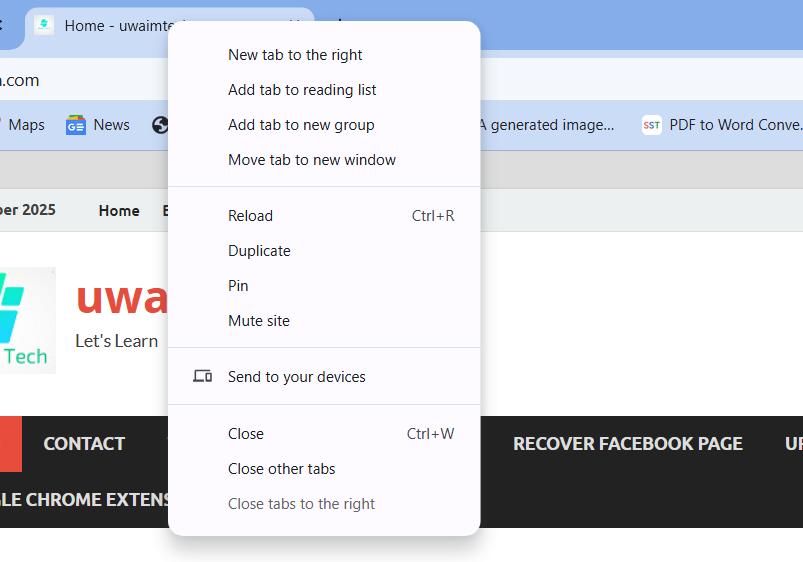
This is one of the core methods discussed in Manage Tabs in Chrome: 10 Useful Tips and Tricks to keep your browsing organized.
A tiny dot icon will appear to the left of your Chrome Tab Group once it has been formed. You can right-click on that icon to select its name and color.
This one makes it easier to keep your Chrome Tab Groups neat when you have a lot of them. You candrag a tab into a newly created group or right-click on its tabs and choose “Add Tab to Group” toenroll multiple tabs into that group.
Just click a tab group symbol to have it collapse, and then click it again to make it open.To remove atab from the group, right-click on it and choose “Remove from group” from the menu that displays.Toget rid of the tab group entirely, click its icon after you’re finished using it and choose “Ungroup” or”Close group.”
2. Switch Tabs While in Full-Screen– Tips to Manage Tabs in Chrome
To switch between tabs on Chrome while it is running in full-screen mode, you can rapidly switchbetween them by utilizing some different keyboard keys. Those for Chrome OS, Linux, and Windowsare the following:
- Ctrl+1-8: Ctrl+1-8 allows you to switch from the first eight tabs you have open. It begins countingfrom the left, tab #1 far to the left side.
- Ctrl + 9: This shortcut will lead you straight to the last tab.
- Ctrl + Shift + Tab/Ctrl + Page Up: Move one tab left of your current tab.
- Ctrl + Tab/Ctrl + Page Down: Move one tab right of your current tab.
The shortcuts remain similar for Mac users:
- Use the keys below to move between the first eight tabs you’ve opened: Starting with the tab onthe far left, press Ctrl+1-8/Cmd+1.
- Press Command + 9, which is the same key as Ctrl + 9 to open the far right tab.
- Similar to Ctrl+Tab/Ctrl+Page Down, you can open the left tab by pressing Ctrl+Option+Right Arrow.
- Using Cmd+Option+Left Arrow as the key: And, like Ctrl+Shift+Tab/Ctrl+Page Up, you will use thiskey to select the right tab.
3. Search Yours Tabs – How to Manage Tabs in Chrome Efficiently
The Tab Search Icon has been available to users for some time now, following extensive testing in 2021. When you click the small downward-pointing arrow next to Chrome’s minimize window button,
a convenient menu displaying the currently playing audio and video content, open tabs, and recentlyclosed tabs will appear.
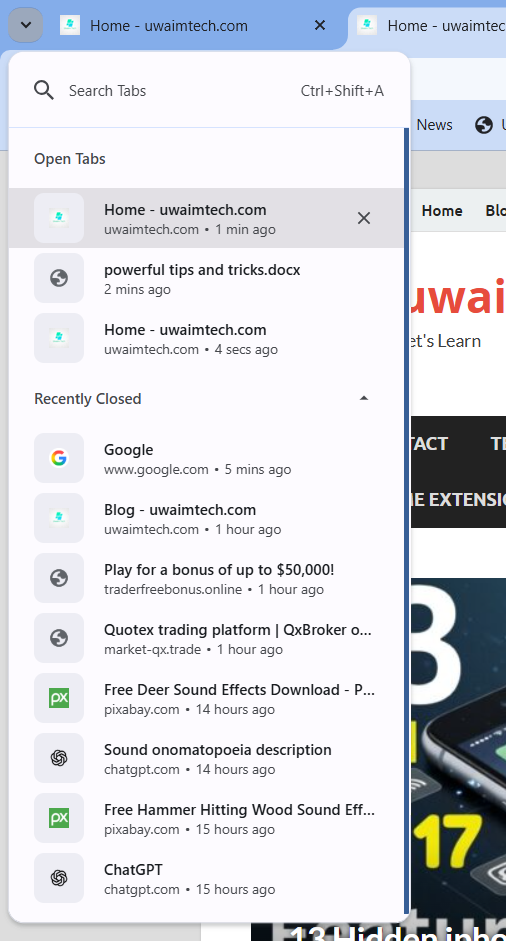
You may easily access any of the previously stated items by using this menu. This menu allows you toexamine the specifics of each tab so you can quickly and effectively navigate to it if you have manyidentical tabs open, such as several Google, Slack, or YouTube tabs.
4. Save Google Chrome Tabs for Later
Google Chrome’s tab-saving feature hasn’t changed much since 2020, despite numerous changes.Youcan quickly keep track of all your tabs during a crucial browsing session by right-clicking on any openarea at the top of your browser window and choosing the “Bookmark All Tabs” option. Alternatively,
you can use the Ctrl+Shift+D shortcut on Windows, Linux, and Chrome OS. Cmd+Shift+D is the shortcuton a Mac.
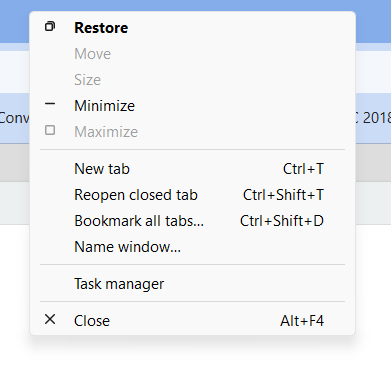
You can name the handy folder that Google Chrome creates for them before clicking the blue “Save”button in the bottom-right corner of the folder creation box.
Alternatively, you can click the “Bookmark This Tab” button (a small star) on the far right of your URL bar to keep certain tabs.On Windows, Linux, and Chrome OS, you may also accomplish the same thing by using the keyboard shortcut Ctrl+D. On a Mac, press Cmd+D. To guarantee that this tab is savedsecurely, click “Save” after that. These strategies are included in Manage Tabs in Chrome: 10 Useful Tips and Tricks to help you revisit important tabs later.
By clicking the three-dot button at the top-right of your window, just below the “X” button that closesthe window, you can choose the “Bookmarks” option to see all of your saved bookmarks.But, you may move your pointer over “Bookmarks” to see the things you’ve saved and to launch the “Bookmark Manager“.
5. Open and View a New Tab Immediately
Ctrl+T allows you to launch and navigate to a new Chrome tab in a single shift action on Windows,
Linux, and Chrome OS!On a Mac, the key Cmd+T is the equivalent. Both standard and incognito modesare compatible with this.
Use this shortcut to quickly access a URL that is stored in your clipboard. The location can then bedropped into your address bar by using Ctrl+V on Windows, Linux, and Chrome OS (Cmd+V on Mac).You’re there after hitting the enter key!
Or you can open a new incognito window. Likewise, you can press Ctrl+N (or Cmd+N on Mac) to open and type in a new Chrome window on Windows, Linux, and Chrome OS.
6. Open a File in the Current Tab
Google Chrome includes a lot of media features in addition to being a powerful web browser.It can beused to open a wide variety of media on your computer, such as music, video, and picture files.
To accomplish this, open your file directory by using Ctrl+O on Windows, Linux, and Chrome OS(Cmd+O on Mac).
Choose the file you wish to see in Chrome from this menu, then click “Open” to bring it up in the tab you are now in. The file path will also be visible in your address bar.
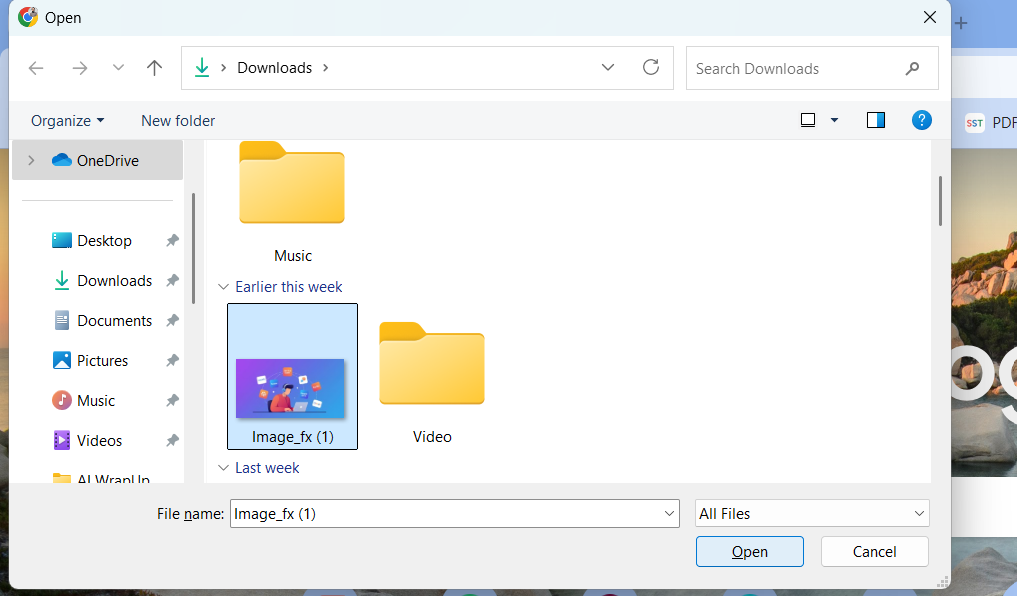
One element that makes this tab trick helpful is the ability to test a file to see whether it playssmoothly; you can find issues by seeing how it will function in other apps and programs. Other apps include emailing a file link with Chrome, sharing the file, or casting it.
Additionally, now that the file isin Chrome, you can utilize other features of the browser on it, such as bookmarking it for convenientaccess.In general, if you require such services, it’s an additional method of processing and viewingfiles.
7. Turn a Tab Into a Window– Smart Ways to Manage Tabs in Chrome
Sometimes it will be helpful to have several tabs and windows open. The latter can be readily changedinto the former in a simple manner. All you have to do is click and drag it down after holding it on atab.
When you slide the infant window south, a white bar will appear at the top of your screen. Don’t panic; this simply indicates that you are now dragging a window.
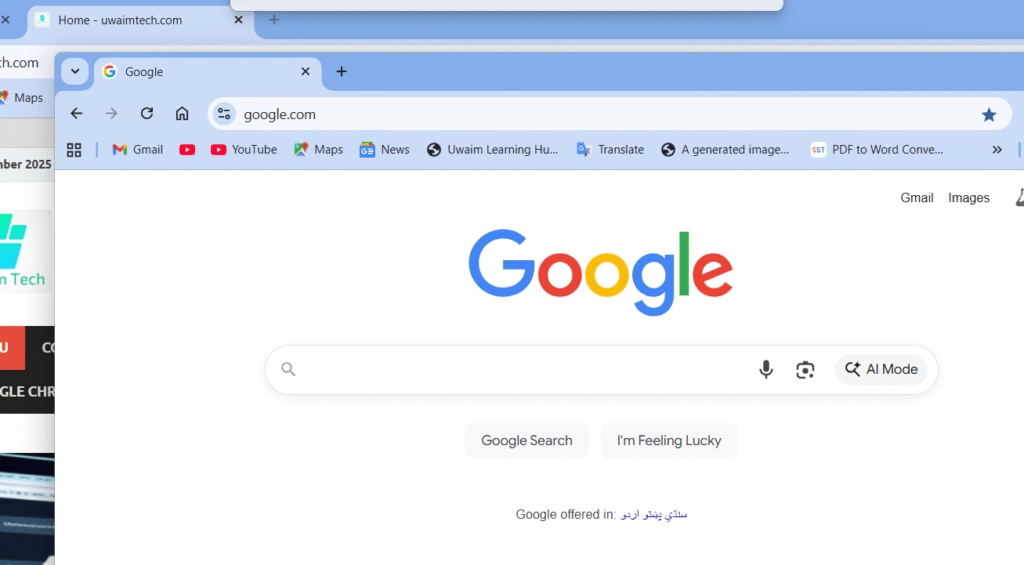
To reverse this action and create a window that is a tab within another window, click and hold the topof a split window, then drag it between the tabs of another window. Depending on your preference,
you can drag it into any tab location, such as between two highlighted tabs, or you can move it far tothe right or far left. This functionality is one of the techniques covered in Manage Tabs in Chrome: 10 Useful Tips and Tricks to maximize multitasking efficiency.
8. Quickly Close One or All Tabs
On Windows, Linux, and Chrome OS, quickly press the following keyboard shortcut to conceal an open tab if your boss is passing by: Ctrl+W (Mac: Cmd+W).You can also center-click a tab to shut it if you’re faster with a mouse than a keyboard (that is, assuming your mouse has a middle button).
Alternatively, you can use Ctrl+Shift+W to close all open tabs in a window on Windows, Linux, and Chrome OS (Option+Cmd+W on Mac) if your top-secret operation has resulted in a plethora of tabsthat need to be closed immediately.
Use the traditional Alt+F4 on Windows, Linux, and Chrome OS (Option+Cmd+Esc on Mac) to rapidly and forcibly quit an entire program when you need to do so because of unmentionable actions (we’re not passing judgment; we’ve been there).
9. Re-Open the Tab You Just Closed
Have you ever unintentionally hit the tab’s “X” on the right? We do, too!It just occurs when you’re looking through a large number of them. Fortunately, you can use Ctrl+Shift+T on Windows, Linux, and Chrome OS (Cmd+Shift+T on Mac) to reopen a closed tab.
You’ll find your restored tab sitting right where you left it—at the end of one side of your window ornestled among a few other open tabs, depending on your layout. This can be useful if you combine it with the tab tip we gave out earlier. You Got Promoted in ‘Sneak.’ Thank you (cue Skyrim drumbeat).
10. Customize your Chrome Tabs
Finally, it’s time to figure out how to deceive your tabs!Locate the “Customize Chrome” button in thelower-right corner of a new tab.
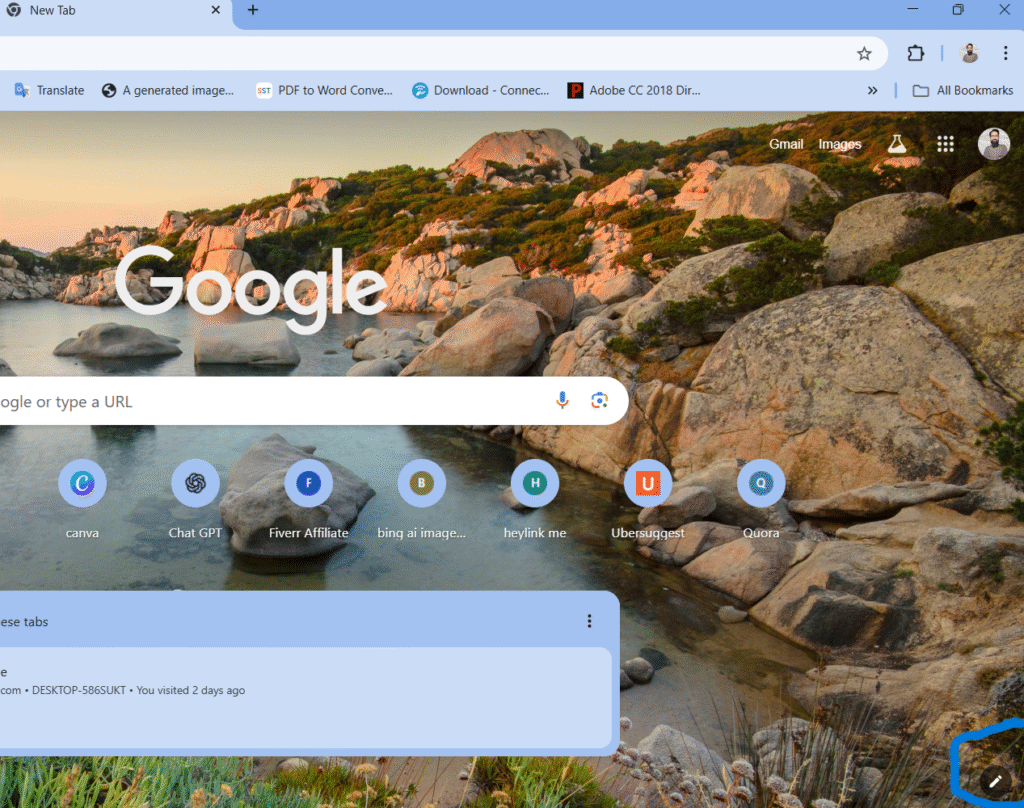
A vertical menu will show up on the right side of your window after you click it.You can select a new color scheme for your tabs (sometimes called a “colorway”), a theme with high-resolution photos or artwork, enable new tab shortcuts, and customize the new tab shortcuts to be for the websites you visit most frequently or ones you’ve personally selected.
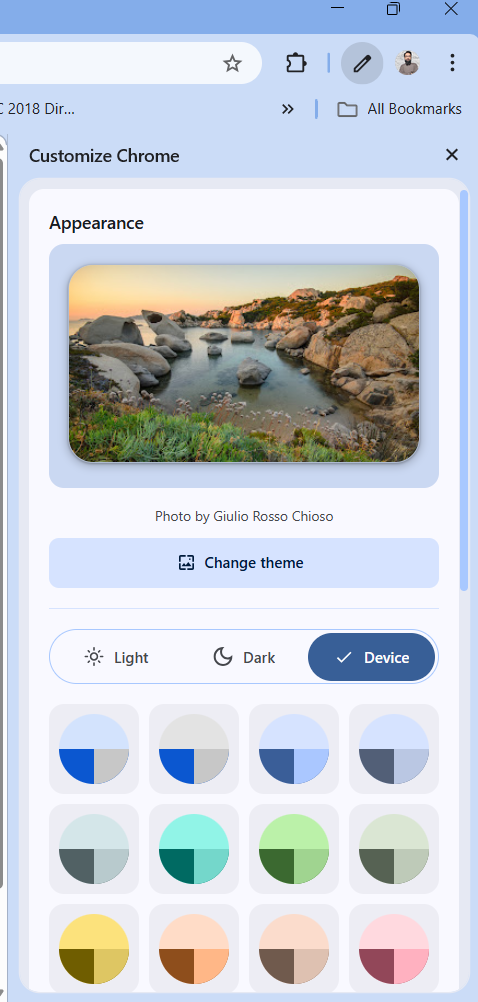
Here are ten suggestions for improving your Chrome tab experience. You’re prepared to navigate the internet’s network of tubes now that you’ve improved your web browsing skills. This guide, Manage Tabs in Chrome: 10 Useful Tips and Tricks, will help you further customize your Chrome experience when browsing your favorite websites by disabling the browser’s targeted ads and blocking annoying media spoilers using extensions.
Finally, remember: mastering your workflow with these strategies is simple once you apply the lessons in Manage Tabs in Chrome: 10 Useful Tips and Tricks, ensuring a faster, smoother, and more organized browsing experience.
For More informative Stuff
Visit